Can you ever perform an FRP lock bypass? If yes, what are the tools you require to do so? Why would you need to do an FRP bypass tool? More importantly, how to perform a Google lock bypass (FRP lock bypass)? Let’s find out!
Samsung Galaxy Note 9 FRP Bypass Google Accout Android 10 All Samsung.
The functionality of Google Account verification and FRP
Google Account verification is a security measure that is simple and effective. When you configure a new Android device, you should enter the Google account and verify your ownership. You should also click on a specific link sent to your email. All in all, the process is extremely simple.
When you configure an Android device using your Google account, the FRP feature gets activated automatically. As a result, your device will not be able to access by anyone even after a factory reset. To access it, they should know the Google name and password used to set up the device. If someone steals your device, they cannot access the device and its data because of this security feature.
In a nutshell, FRP Lock is the abbreviation for Factory Reset Protection. This is a special security measure introduced by Android in order to prevent various fraudulent activities. This feature is available in Android since its 5.1 version. FRP lock allows only the original user of the device to access it and reset it. Although it is a really impressive security feature, some of us may need to perform an FRP lock bypass.
When does FRP become useless?
If someone has stolen your Android device, FRP would be a very handy feature. Whoever steals it will not be able to access the device features and data in it. Nevertheless, what if you have sold the device to someone and the new owner doesn’t know the credentials? Or, what if you have bought a preowned device and you don’t know its credentials? Also, what if you did a reset on the device, and you have forgotten the credentials? Under such situations, FRP becomes a headache.
This is exactly why knowledge in performing a Google Lock bypass is handy for any Android user. But the process is not that simple regardless of the device.
PS: click to learn more about how to bypass iPad passcode, and how to Install FRP Hijacker to Delete FRP Lock easily.
When do you need to perform FRP bypass?
Here’re some of the most common instances in which you may require to know how to bypass FRP lock.
- You have purchased a locked secondhand Android, and you don’t know its credentials
- You have forgotten the original ID and password of your own account
If the Google account verification is failed, you cannot use the Android device. However, the idea of this article is to teach you how to skip the verification to use the device.
Besides, should you need to bypass iCloud activation, or would like to know more about Techeligible and Albviral FRP Android 8, read on.
Section 1. How to Perform FRP Lock Bypass on Samsung Phones
If your device is a Samsung Galaxy, you can bypass it easily using the FRP Bypass tool. If you have performed a factory reset and looking to do FRP lock bypass, this is a really powerful tool. In this section, we will explain how to use this Samsung reactivation service in the step-by-step method.
01. Download FRP Tool on your computer and copy it to an external storage device. You can use a USB Flash storage to do so. Now, reboot the mobile device you need to bypass and select the preferred language. Then, click on “Start” or “Next” button accordingly. You will be asked to insert a SIM card to the phone. Just Skip this step to proceed.
02. Connect your device to the Wi-Fi network. Be sure to use a trusted network you have used before and press next.
03. Next, you will have to click on the checkbox (select) in front of the user agreement. Then, you should press Next once again.
04. Now, the Account Verification Window of Google will open up.
05. Get your OTG (On-The-Go) cable and connect it to the device. Be sure that you connect the flash drive to the same device. The file manager will be opened now, and you should look for the FRP Tool. It will be available with the extension of .apk. Select the file.
06. You can now see an option called “Development Settings” on the same device. Press the option called “Install” in order to proceed.
07. Now, simply open the installed App into the Settings section of the Android device you need to bypass. In this section, you will be able to find the option called “Backup and Reset“. Then, you will be able to perform a “Factory Data Reset” on the device. To do that, you should click on “Erase Everything“.
08. Now, the device will reboot. You will have to configure the setup just like you do with every new phone. However, you will NOT want to perform a Google Account Verification at this stage.
Click to know more top Samsung FRP Tools and FRP Unlock Tool.
Using iMyfone LockWiper (Android) to perform a Google Lock Bypass (FRP Bypass)
In this section, we will explain another exceptionally powerful way to do an FRP lock bypass. This respective tool can remove four types of Android screen locks instead of one. Before we get to know how to use this tool, let’s learn some of the features of it.
- iMyfone LockWiper for Android can bypass Samsung account & removes four-screen lock types including Pattern, Password, PIN, and Fingertips.
- It can remove lock screen without necessarily affecting the data of the phone
- You don’t need to have knowledge in coding or hacking to use this LG Unlock tool
- This respective tool works perfectly for many leading Android devices including Samsung Galaxy S, Note, LG, etc.
- This special tool unlocks any Android device perfectly on Windows.
The simple step-by-step method to do an FRP bypass via iMyfone LockWiper
01. As the first step, you should download and install the software. Then, run it on the computer to open up its main screen. Then, click on the option called “Remove Google Lock (FRP)” on the main screen.
02. Use a USB cable (original is preferred) to connect your device with the same computer. Click on the button labeled “Start“.
03. Now, go to the download mode of the device. After reaching the Download mode of the device, you should see that it tries to download the Recovery Package. You should wait for a while until this process gets completed.
04. At the completion of the above process, the software will start to unlock the device. It will bypass the account verification process of Google. Make sure that you wait patiently without doing anything strange.
Section 2: How to Bypass Google Lock on an LG Devices
LG is yet another popular and reputed smartphone brand. In this section, we are going to explain how to bypass the Google Account Verification on the LG device.
Although there are plenty of tools available on the internet to bypass the Google account, you should pick reliable tools only. In this case, we highly recommend a tool like Tungkick’s LG Google Account Bypass tool.
Here’s how to bypass Google account
01. As the first step, be sure to boot the LG device into the download mode. You can do this simply by pressing the Volume Up and holding it; connect it with a PC using the original USB cable.
02. Download Tungkick’s tool which will bypass the Google account. Then, extract it.
03. At this stage, you should find a file called tool.exe. Then, double click on the file to launch it. Now, you can see a special window with different types of device names. Navigate through this interface and select the phone name. After doing this, the tool will start to function. You must wait patiently for the process to be finished. At the completion of this process, you should reboot the LG device. Well, when the device reboots, you will not see any Google Account Verification.
Important: If you find the above process to be a difficult one, you can try Tenorshare 4uKey (Android) or iMyFone LockWiper (Android), both tools are able to Unlock Android Phone Password without Factory Reset and to disable FRP lock for you.
Section 3. How to perform FRP bypass in below four methods?
There are several ways to address this issue.
- By disabling FRP;
- By resetting the device (only for some devices);
- Or by using a set of long steps (only for some devices);
- By using a dedicated APK tool.
Method 01: Disable FRP and perform a Google Lock bypass
This can be the simplest method to avoid Google lock and gain access to an Android device. Please note that this method removes Google’s account from your device completely. In addition to that, it removes apps like Gmail, Google Assistant, etc. from your device.
- Tap on ‘Settings.’
- Go to ‘Cloud and Accounts’ or ‘Accounts’ depending on the model of the device.
- Tap on ‘Accounts.’
- Tap on the respective Google account.
- And tap on the option labeled ‘Remove Account.’
- If prompted, agree to the verification to remove the account.
As a result of removing this account, you will not see the FRP lock. If you are selling a preowned phone to someone else, be sure to do this. So, the buyer won’t need any access to your Google Account.
Method 02: Reset the device to do FRP bypass
If the previous option doesn’t work, you can try resetting the device to factory default. Then, while configuring the device, you will have to do some tweaks on the network connection settings.
- First, you should perform a reset on the device. When you are on the ‘Google Account Verification’ page, go back and reach the screen that shows ‘Wireless Network.’
- Tap on the option ‘Add Network.’
- Enter random characters in the field that says ‘Network Name’ or ‘SSID.’
- Press and hold on the text you have typed and get it highlighted. Then, tap on ‘Share’ on the popup menu.
- Choose the option called ‘Gmail.’
- Tap on ‘Notifications’ and then choose ‘App Settings.’
- Choose the three-dotted icon, which is located at the top-right corner and select Account.
- Continue to settings. Then, if prompted for verification, select ‘Continue.’
- When you are in ‘Settings,’ go-to ‘Backup & Reset’ and choose ‘Factory Data Reset.’
- Now, you will see that the Google account is removed from the device with FRP.
Method 03: Use Setup process to perform a Google Lock bypass
This method can be used to bypass the Google account during the setup process once the device is reset.
- Perform a factory reset on the device.
- Now, start configuring the device and reach the option that shows ‘Connect to Wi-Fi.’
- Just tap on the text box for the Wi-Fi password.
- Once the keyboard appears, press the space bar and hold it for a while.
- Now, choose ‘English (US) Google Keyboard’ from the popup menu.
- Return to the Wi-Fi connection screen and enter the Wi-Fi password.
- Resume the setup process and reach the screen that asks your Google Account info.
- Tap on that text box and enter either your phone number or email address.
- Tap and hold the @ symbol on your keyboard.
- Choose the option labeled ‘Google Keyboard Settings.’
- Now, tap on the three-dotted menu and choose the option ‘Help & Feedback.’
- Tap on Search Google & send results from the keyboard.
- Now, you will see a webpage. Press on any word on the page and hold it to see the menu.
- Choose ‘Web Search’ from the menu and then go to ‘Google App.’
- Search for ‘Settings’ from your web page.
- Now, as a part of the autocomplete option, you should see the ‘Settings’ icon on the dropdown menu. Tap on it.
- Then, choose the option ‘Backup and Reset.’
- Tap on ‘Factory Data Reset.’
- Go through the configuration process again.
- When prompted with the Google account verification, the ‘Skip’ option can be seen. Just choose it.
- After finishing the setup, you can use the device without the Google Account Verification process.
Method 04: Use an APK tool to perform a Google Lock bypass
With this method, you will have to download a special APK (Android Package Kit). This APK is capable of bypassing the Google account. In fact, we should emphasize this as the most difficult method of bypassing a Google account.
- Choose the APK you intend to use. You can choose APKs like FRPHijacker, FRP bypass APK, etc. In addition to that, you can do your own research to find different bypass tools.
- Download the selected tool on a USB drive.
- Connect the respective USB drive to the smartphone you intend to unlock using an OTG cable.
- Install the APK on the smartphone through the USB device.
That’s it. As you would see, FRP bypass or Google Lock bypass is not straightforward processes. However, they can be very helpful whenever a need arises to bypass a Google lock.
FRP Bypass Android Nougat 7.0 to 7.1.1 2019, Removing Factory Reset Protection aka FRP lock from android devices is being very handy for us. We have provided many easy and free of cost workarounds to bypass FRP from many Android devices time-to-time.
Android Lollipop 5 and Marshmallow 6 are way more easier when it comes to break the FRP lock. But when we talk about Android Nougat 7 or Android Oreo 8, things get difficult and more complicated.
Why the previous FRP bypassing methods don’t work?
With every new update from Android getting new security features and fixing the loopholes. That makes the device more secure as nobody wants their device to be stolen by someone with bypassed FRP lock.
Follow this step-by-step FRP bypassing tutorial in the video below:
Bypass FRP from Android Nougat 7.1.1:
RECOMMENDED ITEMS:
1. You need a Bluetooth call receiver.
2. Type this code in the Calculator: (+30012012732+
(Typing this code inside the calculator will give you access to the DRParser Mode)
3. FRP BYPASS CODES dial this inside the DRParser Mode:
For International Cellular Dial: *#0808#
For US Cellular Dial: ##366633#
4. Computer or Laptop.
5. Software to “FRP bypass on Nougat 7.1.1 by GSM Flasher FRP”.
Below are the messages which i received from many users about missing “Create Contact” option while applying the previous bypass FRP lock method.
Infra Said:
For Nougat there is no way to open “Contacts” while calling. Is there any workaround? Downgrading to Marshmallow is impossible. Thank you.
Louise Said:
Frp Bypass Samsung 2020
Hey mate,
on my Samsung S8+ (955U) there is no “Create Contact” during the call. Should I downgrade from Android 7.0 to 6.0 and try again?
Also should I use combination files for down/upgrading firmware or they are just for locked devices?
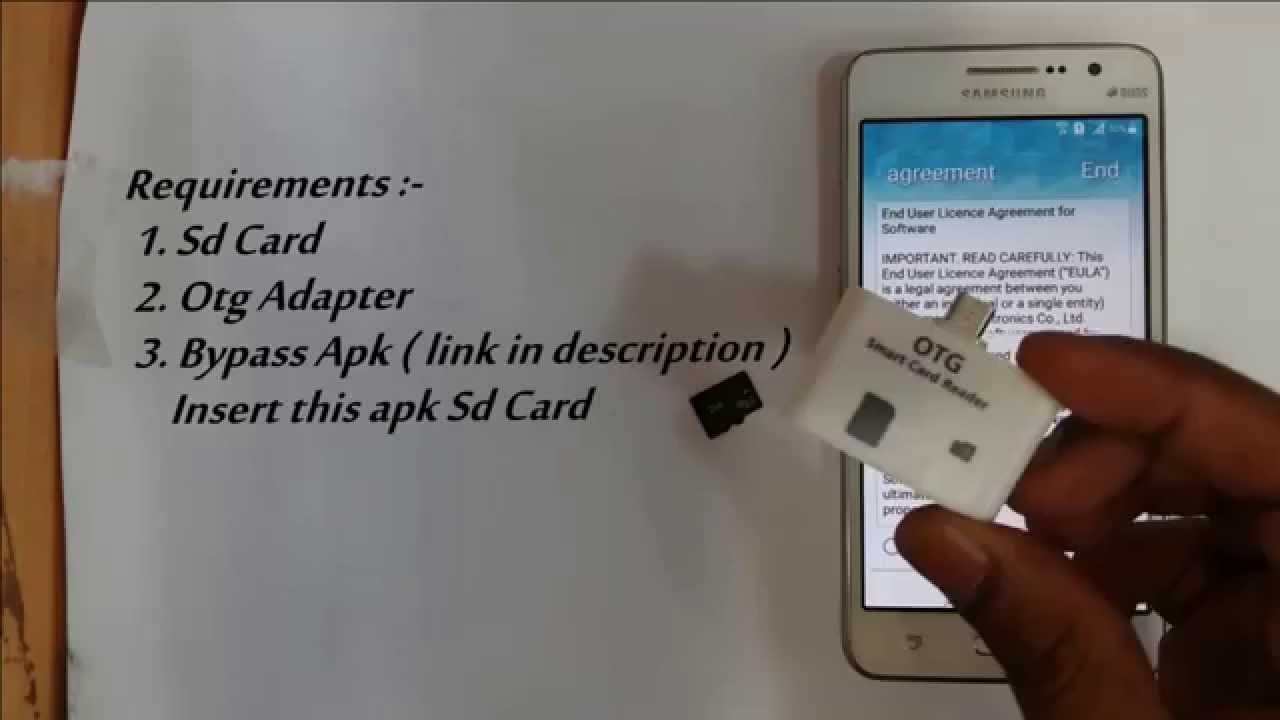
Mason Said:
“Thanks for the tutorial man. I have an S7. My issue is I can’t create a contact. I can’t slide the screen and when I end call it doesn’t give the option to create contacts. Is there any other way to create one?”
Kevin Said:
“Dear Admin, thanks a lot for detailed guide.
However i have unique problem on device Samsung J510FN i have followed all steps successfully until call part.
I have managed to establish call but problem is that i don’t have option on screen to save nr. to contacts.
Actually only two options on post call screen are present “call” and ”video call”, everything else is white around and it doesn’t show any other option as it should be.
Do you have any ideas/experience what is problem here and how to solve it?
I appreciate any help!”
Sam Said:
Bypass Frp Samsung S6 Edge Plus Android 7
“Hello everybody!
I have tried this and other methods with Odin and Sidesync, but none of them worked for me.
I can get to the part where i call a number, but as soon as i hang up or end it the number stays on the screen for a second and the rest of the screen is empty, no create contact, nothing. I was wondering if i am doing something wrong and if there is a work around this problem of mine!”
Create Contact Option does not appear while bypassing FRP lock:
Now, the major issue they are facing this missing option of “Create Contact” after ending the call. The main reason why they are facing this issue as these users are having the Android Nougat or Oreo in their devices.
As I mentioned above, Android is fixing all the loopholes with their latest updates. Fortunately, we got a working guide for Android Nougat and Oreo users and we decided to post this on our website to help you out from this issue.
After having all these recommend items for this FREE guide. Follow the step-by-step tutorial to “bypass FRP from Android Nougat 7.0, 7.1, 7.1.1” from the video i posted above.
Last Words:
Bypass Frp Samsung Android 7.apk
Using this guide will help you to completely remove and deactivate Factory Reset Protection inshort FRP from any android device.
This specific method is made for “Android Nougat 7.0, 7.1, 7.1.1” devices. For Android lollipop 5.0, 5.0.1, 5.1.1 and Marshmallow 6.0, 6.1, 6.1.1 you can use the previous method which works perfectly for these android versions.
On condition that you’re still facing any issues regarding this updated ‘method to bypass FRP from Android Nougat 7.x.x’. Feel free to comment below about the problem and we are here to help you out.