This is a good way to remove FRP lock from a Samsung device. However, in most cases, the device may still ask you to verify Google account during setup. Go to your Google Account page. Once you are in your Google account, go to “ Sign-in & security ” and select “ Device activity & notification ”. FRP Lock automatically will be activated on your Samsung smartphone. If it is logged in to your Google account, and you reset your device then the FRP lock is activated. If you know the password for your previously logged ID, you can easily bypass your google account on your Samsung phone by connecting to a Wi-Fi network.
- Remove Google Account Lock Frp On Any Samsung Phone
- Remove Frp Lock Samsung Account
- Bypass Frp Lock Google Account Samsung Galaxy Tab A6 7.0
Android and IOs both have come a long way when it comes to the security and privacy of the user’s data. Both have covered lots of loopholes and have been constantly trying to fix more and more loopholes and bugs regarding security issues. One such thing is the FRP lock system or the factory reset protection security system. It is a security feature on Android devices which gets enabled as soon as you log in with your Google account on any Android smartphone. The main purpose of firmware reset protection is to protect your device, data and information which can go into the wrong hands. What it does is that if someone forcefully tries to reset your phone then after resetting the attacker will have to enter the same Google account from which it was last logged in or will have to enter the same lock code as it was set before.
This comes in handy if your phone is being stolen. However, if you have forgotten the pin or pattern then there’s a way to bypass and remove the FRP Lock on Samsung devices using Odin. With the help of Odin, we will be flashing a combination of files through which we will be able to bypass the FRP lock.
The following message is displayed if your device has been reset via the Android recovery menu or some other way.
This device was reset. To continue, sign in with a Google Account that was previously synced on this device.
On the other hand, if you will reset your Samsung device from Settings > General Management > Reset > Factory Data Reset, then you will be able to successfully reset your phone without any FRP issues or anything.
How To Remove FRP On Samsung Devices Using Odin
Removing FRP from any device is a very difficult job since it is built purposefully to stay and protect your device. But many people think that they can bypass and remove the FRP lock on Samsung Galaxy devices by simply flashing the stock firmware via Odin. But this cant be done so easily, there is a proper process to remove the FRP lock and you have to flash multiple combinations of files after which you will be able to remove the FRP lock from a Samsung device.
To remove the FRP lock from aa Samsung Galaxy device, below we have a method step-by-step, through which you can try and remove the FRP lock from your device.
1. Download Samsung Firmware
The very first step to remove the FRP lock system is to download the firmware of your Samsung Galaxy device, drivers of your device and Odin. As we will be using a combination of specific firmware binary components, make sure that you download the latest version of the firmware of your Samsung Galaxy device. Download the firmware and other tools from the links below.
2. Create Samsung Combination File
So after you have finished downloading the correct firmware for your Samsung Galaxy device, now we have to create the combination firmware by which we will try to remove the FRP lock on the Samsung device.
Below we have the tutorial on how to create a combination firmware from the regular firmware files.
- First, extract the downloaded Samsung firmware zip file.
- Open the extracted folder and there must be 5 firmware binaries like – AP, BL, CP, CSC and Home_CSC.
- Make sure you have set the folder’s view as details so that the file extensions are visible, also make sure that you can see the .md5 extension of the files.
- Now, right-click on the AP named file and click on rename option, now add .zip at the end of the name( after md5).
- Similarly, do the same with the file named BL and change its extension to .zip.
- Now you will be able to extract the files AP and BL.
- After extraction open the AP folder, copy the
boot.img.lz4named file andsystem.img.lz4named files and paste them into a new folder. - Now, extract the BL folder and open it, find the file named
sboot.img.lz4and then copy it and paste it into the same new folder you created in the above step. Make sure you have all three files in the same folder. - Open the new folder you have created inside which there are three files named
boot.img.lz4,sboot.img.lz4, andsystem.img.lz4. Select all three files and make a zip file out of it. To compress it select the three files and then right-click and select compress to “New folder” or click on add to archive if using WinRAR. - Next, change the extension of the zip file that you created to .tar by renaming it with the firmware name which you downloaded earlier.
- That’s it you have successfully created the Samsung combination file through which you will be able to remove FRP on your Samsung Galaxy device.
3. Reset Samsung Device and Enable USB Debugging
Now, before you proceed to install the combination file, you need to factory reset your Samsung Galaxy device. Since it is locked you cannot reset from the settings of your phone. The other way around is to factory reset your phone via recovery of the phone. To enter into recovery mode press and hold the volume up and power button while your phone is turned off.
- Once you enter into the Android Recovery menu screen, scroll and select wipe data/ factory reset using the volume button.
- After you are done wiping your phone from recovery select the reboot system now option.
- Now, when your Samsung phone will boot up, it will show the Samsung factory binary screen. Tap the mosaic icon on the top-left corner of the screen.
- After that, your phone will show the app drawer screen. Now, navigate to settings >> Developer Options and then enable USB Debugging. To enable the developer’s options, go to settings >> About phone >> tap on build number 7 times.
- Now, simply turn off your Samsung Galaxy device by holding the power button.
Flashing of Samsung Combination File With Odin
So, if you have reached till here without any errors, then the good news is this is the last step and the major one, so be careful while flashing the combination file using Odin. Make sure you have enabled USB Debugging on your device. After this final step, your FRP lock will be removed from your Galaxy device.
- Make sure to download Odin and extract the zip file on your desktop.
- Odin3 3.14.1 3B PatcheD (for devices released after 2018)
- Odin3 3.13.3 3B PatcheD (for older Samsung models)
- Download and install the latest Samsung USB Driver on your Windows PC and reboot your PC once before you start the process.
- Now, open the Odin folder and open Odin3.exe as administrator.
- Next, you have to boot your Samsung Galaxy device into Download mode.
- Connect your device with the computer using a USB cable, make sure your phone is in download mode.
- When your phone or tablet is recognized by Odin, the ID:COM port will be highlighted.
- Click the Options tab in Odin and make sure that only the Auto Reboot and F. Reset Time options are enabled there and rest of the things should remain as it is.
- Click on the AP button and add the Samsung combination file which we have created earlier.
- At last, click on the start button to begin the whole process of installation.
- It should take around 5-10 mins, wait until the new combination firmware is finished installing on your Galaxy device. A message saying Pass!! should pop-up on Odin, which states that the firmware has been flashed on your device without any errors and your Samsung Galaxy device will reboot on its own.
Remove Google Account Lock Frp On Any Samsung Phone
Now, wait for your device to reboot and show a welcome screen, that’s it. You have successfully removed the FRP lock on your Samsung Galaxy device.
Please get the approval to use factory binary (PIT)
There are chances that Samsung might block you from installing custom firmware due to its security reasons. You might see errors on the download mode screen of your device saying:
Please get the approval to use factory binary (PIT)
There is a way which can fix this error, all you need to do is flash the PIT (Partition Information Table) file for your Galaxy device along with the Samsung combination firmware file which we created. Wondering how to get the right PIT file? Here you go: Extract Samsung PIT File from Samsung Firmware
Do note that to install the PIT file, you will have to select the Re-partition option under the Options tab of Odin. Not only that, you will be required to add the PIT file in Odin by clicking the PIT Tab in Odin. Alternatively, you can also try the NAND erase method using Odin if the abovementioned steps don’t work in removing the FRP Lock.
If you are stuck up in a similar screen like the one given below then you are in FRP Lock on your Samsung Galaxy Android Smartphone. FRP lock means Factory Reset Protection which is a new security feature on android phones. Once FRP is activated, it blocks use of your Galaxy smartphone after a factory data reset, till you log in using the same Google username and password you previously set up on it. If you don't want to go through any of these, just remove the Google account before making a factory data reset.
Remove Frp Lock Samsung Account
Without the previous Google Account you have used on this Samsung Galaxy Android Smartphone you will not be able to proceed any further. This is a new security feature from Google which is introduced in Android Lollipop, Marshmallow and up.
Sponsored However if you need professional support for 'FRP Unlock' Unlockjunky is the best option. From the United states, the Unlockjunky team has been the trusted source for all Samsung Galaxy FRP unlocks since the beginning!
|
So how to bypass FRP lock on your Samsung Galaxy Android Smartphone?
Disclaimer: We advice you to use this tool wisely and legally. This tool is only for those who are accidentally stuck in FRP lock while factory data resetting their own phone and not for any illegal purpose.
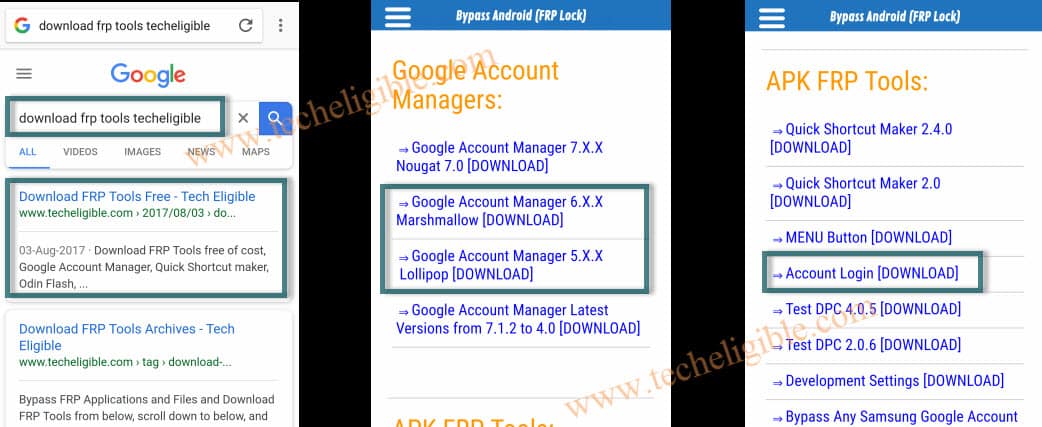
Steps to remove FRP lock on your Samsung Galaxy Android Smartphone
1. To start with first you need to hard reset your device using the button combination'Power + Volume UP + Menu'.
2. Now you need to download the Samsung bypass tool from the below given link and extract it to your PC.
3. Once extracted copy the 'Bypass any Samsung Google Account Lock.apk'file to a USB pendrive with OTG feature (or you can use a OTG cable with a normal pendrive).
4. When you connect the OTG USB storage file manager will appear on your Galaxy Phone.
5. Now tap on the .apk file to install it. If the installation is blocked then go to 'Setting->Security and give a check mark to 'Unknown sources', once done install the .apk file.
6. In the next step please open the app and you will get your Galaxy Smartphone's 'Settings' menu.

7. Now tap on Back up & Reset-> Factory data reset ->Reset device -> Delete All. Your phone will restart and once done the FRP lock will be removed from your phone. You will no longer be asked for any Gmail account during the setup.
This method is compatible on Samsung Galaxy Note7, Samsung Galaxy S7 Edge, Samsung Galaxy S7, Samsung Galaxy On5, Samsung Galaxy J7, Samsung Galaxy J5, Samsung Galaxy E7, Samsung Galaxy E5, Samsung Galaxy A7, Samsung Galaxy A5, Samsung Galaxy A3, Samsung Galaxy S4, Samsung Galaxy S4 Zoom, Samsung Galaxy S4 Active, Samsung Galaxy S4 Mini, Samsung Galaxy Note 3, Samsung Galaxy S5, Samsung Galaxy S5 Active, Samsung Galaxy Note 4, Samsung Galaxy Note Edge, Samsung Galaxy S5 Plus, Samsung Galaxy S6, Samsung Galaxy S6 Edge, Samsung Galaxy S6 Active, Samsung Galaxy S6 Duos and Samsung Galaxy Alpha.
The above method may not work on certain models, if this is not working for you please try the below tutorials which uses a different but effective method.
Bypass Frp Lock Google Account Samsung Galaxy Tab A6 7.0
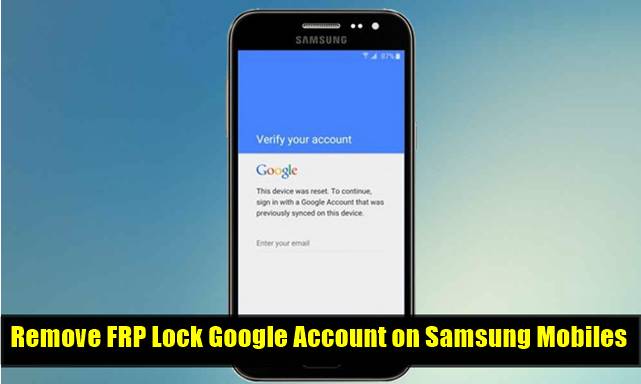
If you have faced any issues while removing the FRP lock on your Galaxy Android Smartphone, please feel free to post it in the comment section below, don't worry I will help you as fast I can.
If 'How To Remove FRP Lock On Samsung Galaxy Android Smartphone?' tutorial really helped you, please give a like/share on social networking websites by using the below given buttons.